To begin. You will need to log into the Dashboard/Admin Area of WordPress.
If you need to know how to do this – click here.
Having the Maintenance Mode plugin installed enables you to easily place the site into maintenance on the front end that everyone sees while you update or make changes to your website. When in maintenance mode – as long as your logged into the Dashboard/Admin Area of WordPress as admin – you can still see the front end of the website as normal.
There are many Maintenance mode plugins available. We suggest using WP Maintenance Mode.
If you need to know how to add a plugin to the website – Click Here.
Once your maintenance mode plugin is installed – click Settings found on the left-hand menu and then click WP Maintenance Mode.

On the Maintenance Mode Settings page – you will see an option for Activating it. Make sure the Activated Radio Button is checked, scroll down the page to the bottom and click Save Settings to enable maintenance mode.

Please Note: Once you have finished updating or editing your content – follow the above step in the settings to deactivate maintenance mode so everyone can see your website again.